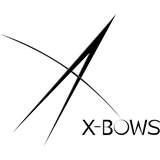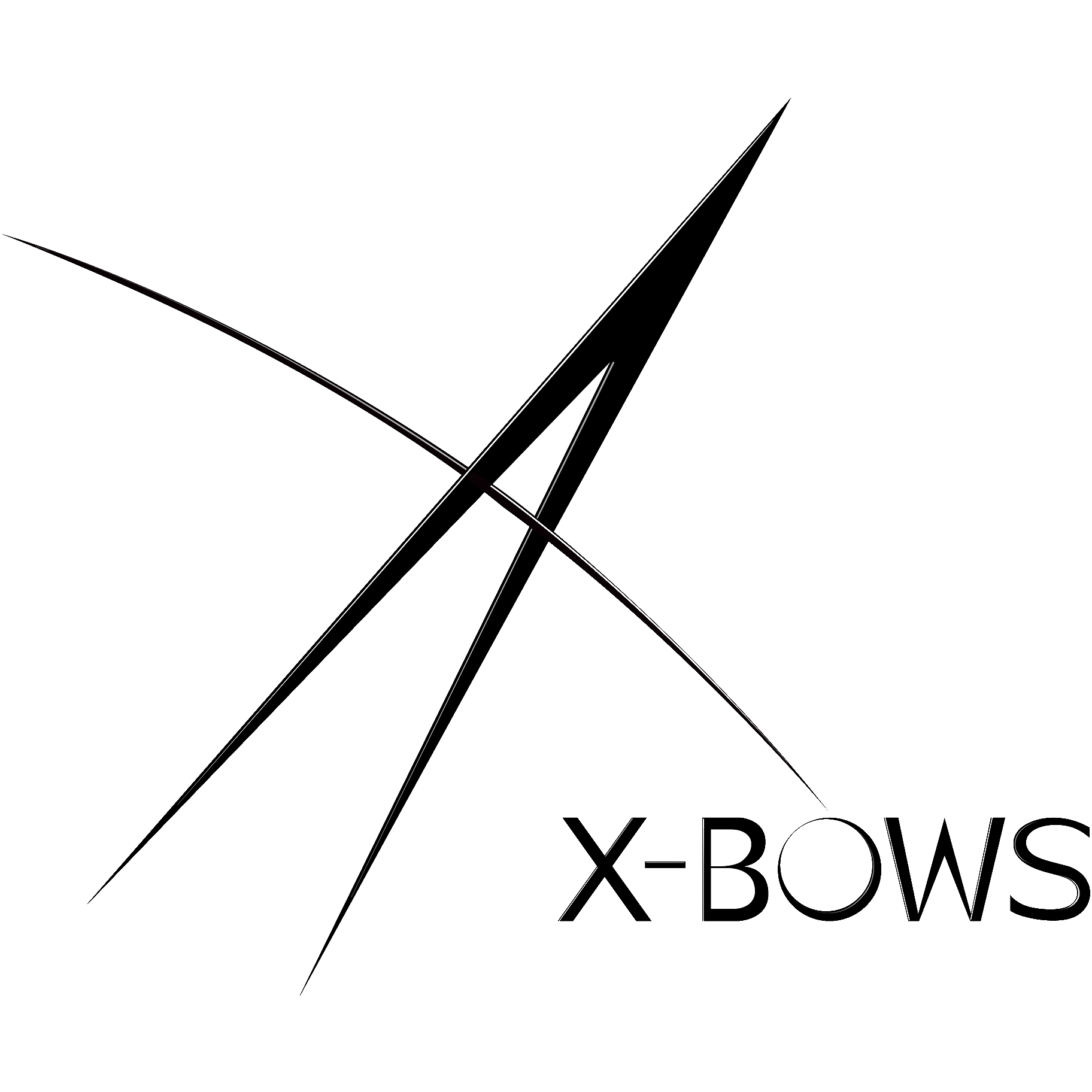How to Use X-Bows QMK Firmware
How to use the X-bows QMK keyboard?
The QMK keyboard configurator is considered to be the most powerful open-source configuration tool in the industry. It allows for virtually limitless customization options, and is very easy and intuitive to use.
In this article, we will walk through some common customizations. If you ever have any questions about the QMK configurator, feel free to reach out to us at support@x-bows.com and we'll be happy to assist.
WHAT IS QMK?
The goal of the QMK software project is to develop a completely customizable, powerful, and enjoyable firmware experience for any project - keyboard or otherwise - and to provide helpful, encouraging, and kind support and feedback for people with any software development experience.
You can configure our X-Bows version 3 through the QMK Configurator.
HOW TO USE THE QMK SOFTWARE
First, you need to download QMK Toolbox, the instruction video is below.
Second, you can open QMK configurator, and select the web page that matches your keyboard model:
X-bows Nature: https://config.qmk.fm/#/xbows/nature/LAYOUT
X-bows Knight: https://config.qmk.fm/#/xbows/knight/LAYOUT
X-bows Knight Plus: https://config.qmk.fm/#/xbows/knight_plus/LAYOUT
X-bows Knight Plus numpad: https://config.qmk.fm/#/xbows/numpad/LAYOUT
( Note: When you update Knight Plus's numpad firmware, your USB should be plugged into the numpad and the corresponding numpad firmware should be used.)
In this video, I only set up two layers, but there are 16 layers, so you can set up as many as you'd like.
I first changed the right Shift and right Ctrl to Home and End at the default layer 0 so that I could use the Home and End keys directly on the keyboard.
Layer 1, we usually think of it as the functional area of Fn. In the video, I put RGB Mode X and RGB Mode K to center shift and ctrl so that I can get Fn+shift=RGB Mode X and Fn+ctrl=RGM Mode K. In addtion, I also set right sapce bar as copy and right alt as paste, so that Fn+right space is copy function and Fn+right alt is paste function.
The same is true for the other function keys on layer one.
SOME OTHER EXPLANATIONS
If you want to reset your keyboard, or use default mac or windows layout, you can download the firmware file directly from our website, you just need to open the QMK Tool box and follow the steps shown on the left.
The QMK Tool Box download tutorial is at the beginning of this article.
2. About switching layers
Usually, we will use “MO” or “TO” to switch layers. You can see that there is a box under MO and TO, and you can fill in the sequence number of any layer, and this number represents which layer you want to switch to.
When you set a key as “MO 1”, and press it, the keyboard will be in layer 1, (The keyboard is on layer 1 only when you hold down this key.) and when you release it, the keyboard will go back to default layer ( MO 0)
When you set a key as “TO 1”, and press it, the keyboard will be in layer 1 all the time though you release the key. If you want to go back to layer 0, you should set a key as TO 0 in layer 1. (Shown in picture)
4. Reset a previously set layout
If you have already downloaded the settings to the keyboard and you want to modify the layout, you will first need to download your settings after the first layout is completed. ( See the keymap. JSON location in the image below.) When you want to change it again, click Upload and you can upload your original layout and change it again.
Some tips for using your QMK keyboard
A. Before you save and download your settings, fully set up all the customizations you want (including keys, lighting, and settings for each layer) so you don't have to go back and forth frequently.
B. If you have changed the value of Fn key in layer 0, the default Fn function will disappear. (Default Fn function refer to the functions listed in the manual)
We do not recommend changing the FN key in the default layer (MO(1), otherwise you will not be able to enter DFU mode via FN + ESC, which will affect your keyboard Settings later).
C. If you'd like a more sophisticated setup, you can check out this website: https://docs.qmk.fm/#/faq_general QMK is an open source site where you can use your imagination and creativity to explore the possibilities of your keyboard!